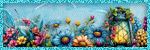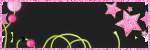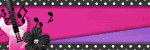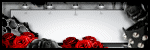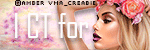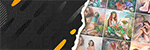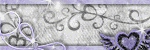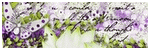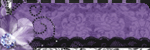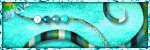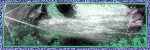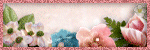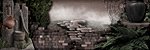Translate
Search
Time/Date
Popular Posts
-
Beautiful and wintery Scrap Kit by PinkParadox! 145 elements,10 frames and 30 papers Beautiful Kit can be bought here: http://pi...
-
Beautiful colorful and fun Scrapkit Dees'Sign kit is available here: http://deessigndepot.com/store Beautiful 95 elements, 1...
-
Beautiful kit by Kissing Kate with beautiful elemnts and colors! 98 elements,10 papers and 4 frames You can buy it here: http:...
-
Beautiful scrapkit with dark colors and stunning elements! Perfect for the Halloween season! 76 elements 4 frames 9 papers and w...
-
Beautiful and wintery Scrap Kit by PinkParadox! 145 elements,10 frames and 30 papers Beautiful Kit can be bought here: http://...
-
Beautiful scrapkit with dark colors and stunning elements! Perfect for the Halloween season! 77 elements 5 frames 10 papers and ...
-
Beautiful scrapkit with dark colors and stunning elements! Perfect for the Halloween season! 70 elements 6 frames 10 papers and wo...
-
Beautiful colorful Christmas Scrapkit Amazing elements and papers as word art and Christmas animations! Dees'Sign kit is av...
-
PTU Kit By Irish princess design called Victorian Valentine Can be bought here: Smiley Creations http://smileycreations.co.uk/ ...
-
Beautiful and wintery Scrap Kit by PinkParadox! 95 elements,10 frames and 25 papers Beautiful Kit can be bought here: http://pin...
Followers
Total Pageviews
Sunday, June 25, 2017
10:37 AM | Edit Post
Labels:CT TAGS,CT TASHA'S PLAYGROUND,JOSE CANO | 0
comments
Thursday, June 22, 2017
2:43 PM | Edit Post
Labels:CT TAGS,CT TASHA'S PLAYGROUND,VERYMANY | 0
comments
Wednesday, June 21, 2017
10:36 AM | Edit Post
Beautiful and colorful scrap kit by Yude
Amazing elements and color combinations.
The kit is available at these stores:
Render Art World:
http://renderartworld.com/shop/inde...
Diamonds Designs
http://diamonds-designs.com/store/i...
Sensibility Scrapping
http://sensibilityscrapping.com/ind...
Digi Graphic Designs
http://digigraphicdesigns.com/index...
Wednesday, June 14, 2017
10:33 AM | Edit Post
Beautiful and dark scrap kit!
Amazing elements and color combinations.
Just to mention beautiful word art!
Also beautiful set of cluster frames available to buy!
Dees'Sign kit is available here:
http://deessigndepot.com/store
TAG TUTORIAL
Tutorial was written for those that have a working knowledge of PSP
Any resemblance to any other tut is purely coincidental.
Please do not copy it in anyway, do not resize it or claim it’s as your own.
Material:
PTU Kit By Dee’sign Depot called The Butterflies at play
Can be bought here:
http://deessigndepot.com/store/
Tube by Misticheskaya
http://picsfordesign.com/
Font of your choice
I am using free font called Wilderness from Dafont
Mask of your choice
Tutorial:
New image 700x700, white background
Remember to add shadow to all elements
And of course don’t forget the copyright!
I started with the Frame one
Paste and add shadow
Add shadow (effects, 3d effects, add drop shadow)
I use 3, 2, 46, 3.00
Behind I put the paper_2
Resize by 80% and delete all the excess behind the frame
Open tube and position to your liking
I also duplicated the tube 3 times and positioned behind the right window look like frame
Delete also the excess of the tube and use the blend mode, Luminance for the 3 faces
Now on to elements
I started with the elemnt_35,just resize by the 70% and position behind the tube
Then I placed elemnt_22 and duplicate, mirror
In front of that, element _43
And on top of that sign, element _38
On tops of that butterflies element, elemnt_20
Also to mention that I added elemnt_1 behind all that(paper) and then added mask
Don’t forget the copyrights and have fun!
Labels:CT DEES'SIGN DEPOT,CT TAGS,PTU TUTORIAL | 0
comments
Tuesday, June 13, 2017
11:37 AM | Edit Post
Beautiful and colorful scrap kit by Yude
Amazing elements and color combinations.
The kit is available at these stores:
Render Art World:
http://renderartworld.com/shop/inde...
Diamonds Designs
http://diamonds-designs.com/store/i...
Sensibility Scrapping
http://sensibilityscrapping.com/ind...
Digi Graphic Designs
http://digigraphicdesigns.com/index...
Labels:CARON VINSON,CT TAGS,CT YUDAS KREATIONZ | 0
comments
Friday, June 9, 2017
8:28 AM | Edit Post
Thursday, June 8, 2017
3:09 PM | Edit Post
Beautiful and colorful scrap kit by Yude
Amazing elements and color combinations.
The kit is available at these stores:
Render Art World:
http://renderartworld.com/shop/inde...
Diamonds Designs
http://diamonds-designs.com/store/i...
Sensibility Scrapping
http://sensibilityscrapping.com/ind...
Digi Graphic Designs
http://digigraphicdesigns.com/index...
Labels:CT TAGS,CT YUDAS KREATIONZ | 0
comments
Tuesday, June 6, 2017
10:12 AM | Edit Post
Tutorial was written for those that have a working knowledge of PSP
Any resemblance to any other tut is purely coincidental.
Please do not copy it in anyway, do not resize it or claim it’s as your own.
Material:
PTU Kit By Tasha’s Playground called She is so Classy
Can be bought here:
http://www.cdoestore.com/
http://tashasplayground.blogspot.ca/
Tube by J. Janesko can be bought
http://www.cdoestore.com/
Font of your choice
Mask of your choice
Tutorial:
New image 700x700, white background
Open and paste frame 3
Add shadow (effects, 3d effects, add drop shadow)
I use 3, 2, 46, 3.00
Just to mention, I put shadow on all elements
Open paper 06 and paste it behind the frame
Select with magic wand inside the frame
Go to selections, modify and expand by 5
Go to paper layer, select and go to selections invert
And press delete on keyboard
Paste the tube in front of the frame
On top of that bow, element, e20
Then flower, e09, resize by 60% and duplicate twice and paste in front
Next element is e14, resize by 70% and paste it to left
Duplicate resize again my 60% and position just right under
ON top of that paste flower 05, delicate and position in the middle
On the right add the star,e03 and the word art
On left add e04, resize it by 50%
Behind the frame I added flower element,e05 duplicate mirror
Also add the feather,e10
And of course mask, by your choice
Don’t forget the copyrights and have fun!!
Monday, June 5, 2017
3:40 PM | Edit Post
Tutorial was written for those that have a working knowledge of PSP
Any resemblance to any other tut is purely coincidental.
Please do not copy it in anyway, do not resize it or claim it’s as your own.
Material:
Tube by Yuriko Shirou can be bought
http://www.cdoestore.com/
PTU Kit By Dee’sign Depot called Your words
Can be bought here:
http://deessigndepot.com/store/
Template by Allison’s Addiction
http://allisonsaddictions.blogspot.ca/search/label/Template
Font of your choice
Mask of your choice
Tutorial:
New image 700x700, white background
Duplicate and paste the template
Template has many part and I will just mention that I used papers:
Papers, 2, 3, 7 and 9
Just first one I will describe an then all of the use the same method for all the parts of the template
You select the layer with magic wand, then go to selections: float, defloat
Paste the paper as the new layer
Selection invert and delete
Delete the original layer so the color is not visible under
Now on to elements
First of all I paste the tube and add shadow (effects, 3d effects, add drop shadow
I use 3, 2, 46, 3.00
First behind the tube:
I started with element 95, resize by 60 and position to the right
Then I pasted element 84 e, resize by 70 and position to the left
In front of that element 55 b, resize by 60 and position to the left, duplicate and mirror
Now in front of the tube:
I started with spray 15, just leave it as it is
Elements 17 and 22, resize and position to the left
On the right add element 47
On top of that I added the word art 6
Remember to add shadow to all elements
And of course don’t forget the copyright!
Labels:CT DEES'SIGN DEPOT,PTU TUTORIAL | 0
comments
Friday, June 2, 2017
8:11 AM | Edit Post
Thursday, June 1, 2017
10:14 PM | Edit Post
Subscribe to:
Posts
(Atom)
About Me
Categories
- AIL (6)
- ALEHANDRA VANHEK (22)
- ALEX PRIHODKO (43)
- ALICIA MUJICA (4)
- ANDY COOPER (4)
- ANNA LIWANAG (10)
- Anna Marine (23)
- ARTHUR CROWE (29)
- AWARD (1)
- BLOG TRAIN (5)
- CARON VINSON (3)
- CDO (6)
- CHILI DESIGNZ (3)
- CHILLI DESIGNS (1)
- CHRISTMAS (56)
- CLUSTER FRAMES (65)
- CT CURIOUS CREATIVE DREAMS (24)
- CT 2PEASINPODSCRAPSHOP (1)
- CT ALICIA MUJICA (3)
- CT ALL DOLLED UP (11)
- CT BEEHIVE STUDIO (11)
- CT BELLA CARIBENA (2)
- CT CARITA CREATIONZ (12)
- CT CCD (8)
- CT CDO (12)
- CT CHARMED DESIGNS (27)
- CT CLOUD9INK (1)
- CT Curious Creative Dreams (28)
- CT DANCE IN THE RAIN (7)
- CT DE ABSTRACT CREATIONS (23)
- CT DE BLT DESIGNZ (19)
- CT DE CREATIVE CRAZY SCRAPS (37)
- CT DE DIVA DESIGNZ (7)
- CT DE JACKIES JEWELS (17)
- CT DE Lady Mishka NEW (1)
- CT DE MYSTICAL SCRAPS (16)
- CT DE PINKPARADOX PRODUCTIONS (193)
- CT DEES'SIGN DEPOT (51)
- CT FOXY DESIGNZ (4)
- CT HONORED SCRAPS (5)
- CT IRISH PRINCESS DESIGNS (19)
- CT KISSING KATE (24)
- CT MELLIE BEANS (8)
- CT QUIZZY CREATIONS (14)
- CT S&CO (37)
- CT TAGS (302)
- CT TASHA'S PLAYGROUND (29)
- CT TINY TURTLE (16)
- CT TWO PEAS IN THE POD SCRAP SHOP (2)
- CT VERYMANY (49)
- CT VMArtists (18)
- CT YUDAS KREATIONZ (5)
- Deedles & Doodlesm (1)
- DOMINIC MARCO (1)
- Doodle By Design (3)
- EASTER (10)
- ELIAS (6)
- ENAMORTE (3)
- EUGENE RZHEVSKII (3)
- FALL (69)
- FREEBIES EXTRA (43)
- FTU (47)
- FTU TUTORIAL (9)
- GOLDWESSER (7)
- HALLOWEEN (31)
- HORSEPLAY'S PASTURE DESIGN (14)
- ISMAEL RAC (8)
- JAMIE KIDD (4)
- JANIFER JANESCO (6)
- JASMINE BECKET (2)
- JENNIFER JANESKO (2)
- JOSE CANO (9)
- KAMILLA GOLGWASSER (1)
- KEITH GARVEY (7)
- LAGUNA (1)
- MARDI GRAS (1)
- MICHAAEL LANDFELD (1)
- MICHAEL CALANDRA (1)
- MISTICHSKAYA (27)
- NINASTE (3)
- NOCTURNE (3)
- PTU CLUSTER FRAMES (1)
- PTU TUTORIAL (55)
- SCOTT BLAIR (1)
- SHEOKATE (4)
- SPAZZD ART (28)
- SPRING (12)
- SPRING CARON VINSON (1)
- SS FTU SCRAPKIT (1)
- ST PATRICK (10)
- STAMP (1)
- STEAMPUNK (6)
- STELLAFELICE (1)
- SZ MASKS (6)
- TAG SHOWOFF (3)
- TATYANA HAUSTOVA (1)
- TED HAMMOND (2)
- TEMPLATES (3)
- tha (1)
- THE HUNTER (1)
- THE TAGGERS LOUNGE (5)
- TINY TURTLE (16)
- TORIYA (4)
- TRINITA (18)
- VADIS (2)
- VALENTINE (14)
- VERYMANY (102)
- VI NINA (3)
- WICKED PRINCESS SCRAPS (13)
- WINTER (23)
- Yeagle (1)
- ZINDY (9)
- ZLATAM (13)
Archives
-
▼
2017
(104)
-
▼
June
(11)
- CT TASHA'S PLAYGROUND - Enys Guerrero June 2017
- CT TASHA'S PLAYGROUND - Greek Goddess
- CT YUDAS KREATIONZ - Summer Bliss
- CT DEES'SIGN DEPOT - The Butterflies At Play
- CT YUDAS KREATIONZ - The secret Garden
- CT DE PINKPARADOX PRODUCTIONS - Vintage Hearts
- CT Yude's Kreationz - The Sweetest Spring
- CT TASHA'S PLAYGROUND - She Is So Classy
- CT DEES'SIGN DEPOT - Your Word
- CT DEES'SIGN DEPOT - Just Words
- Test post!
-
▼
June
(11)
Quote
Daily Quotes by CalendarLabs
My Blog List
-
2024 March Clusters - Creative Misfits came together and made some beautiful clusters for you all! Thanks so much everyone for participating they are all amazing! These c...
-
-
-
Countdown to Christmas: Dec 22 - Dec 24 - With Christmas knocking on our doors - I am giving you my Custom Design for only $12.50! *From December 22 - December 24 treat yourself with 50% off on my...
-
WINTER BLISS - DOWNLOAD '4SHARED' HERE DOWNLOAD 'MEDIAFIRE' HERE [image: post signature]
-
Irish Eyes Extra's - * These absolutely gorgeous extra's* *were created by Lesia of * *Deadly Desire Tagz* * Using my "Luck of the Irish" kit * *You can find these by clicking e...
-
-
Blogwear Design TOU - Since I've received lots of requests about CU of my stuff I think I'd post some instructions on my blog. Inspite of my retirement you are still okay to use...
-
HBH 2011 Photo Packages - Below are all of our prize packages available under this category. Comments are closed and will not be open until *12:00 a.m. (Eastern Standard Time) Octo...
-